YouCan Seller Area
The Seller Area enables you to test the user experience for both sellers and their customers, ensuring that your themes and apps are functional and user-friendly.
Accessing the Seller Area Dashboard
To test your projects directly within the YouCan platform, follow these steps :
- Start by logging into your Partner Dashboard
- Within the dashboard, click on Stores
- Sign In to access your development store.
This will redirect you to your Seller Area Dashboard, where you can start testing and validating your app or theme before submitting it for review.
How to Test your App
- Log in to your store at the Seller Area
- In the sidebar, go to Apps
- Navigate to your newly installed app and check its functionalities.
Embedded Apps
If you had an embedded dev app prior to the development stores migration update, here's how you can update it:
1. Update Domain:
Replace the development domain youcanshop.dev with the production domain youcan.shop.
2. Update Configuration:
Reconfigure the youcan.app.json file in your project repository to keep only the necessary elements. Check how to integrate an existing app for detailed steps. This includes:
- Starting your development server by running:
youcan app devThis will build the app and generate new OAuth Client credentials relative to your app which you can obtain from the Partner Dashboard > OAuth.
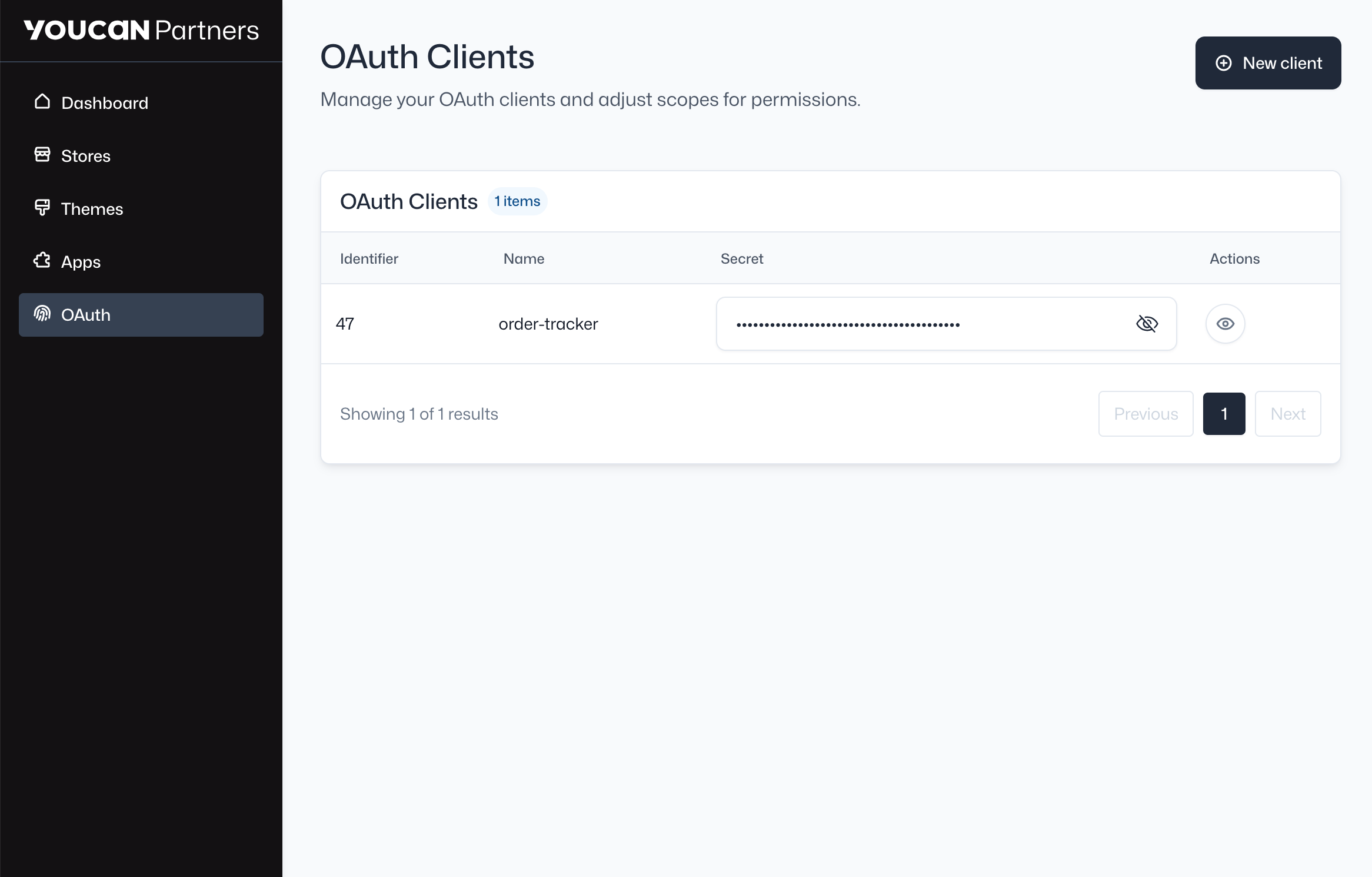
- Next, is to update your app settings. Go to your
.envfile within your project and update your OAuth credentials to match the current development environment. After that, reset the redirect URLs in theyoucan.app.jsonfile.
3. Install App:
- Finally, install the App to preview it in your development store by running:
youcan app installTheme app extensions
The same previously mentioned steps apply for theme app extensions. You can refer to Theme App Extension documentation for more specific details on testing it.
External Apps
To get your app up and running, you need to ensure compatibility with the production environment:
Update the API base URL from
https://api.youcanshop.devto the production APIhttps://api.youcan.shopUpdate your OAuth credentials to the production environment by creating a new client via the Partner Dashboard > OAuth. See the OAuth Documentation for further details.
How to Preview Your Theme and Theme App Extension
When initializing your theme, make sure you have the latest version of the CLI for theme development. You can refer to the CLI for Themes Documentation for more information.
Log in to your development store using the CLI and your partner account by running:
youcan auth loginAuthorize access to your development store. Your newly created theme will be uploaded to your Partner Dashboard and Seller Area.
Preview the Theme:
- Go to your Seller Area > Stores > Themes
- Find your development theme and click Preview or Customize to view your theme
- Test functionalities and app extensions from the theme editor.
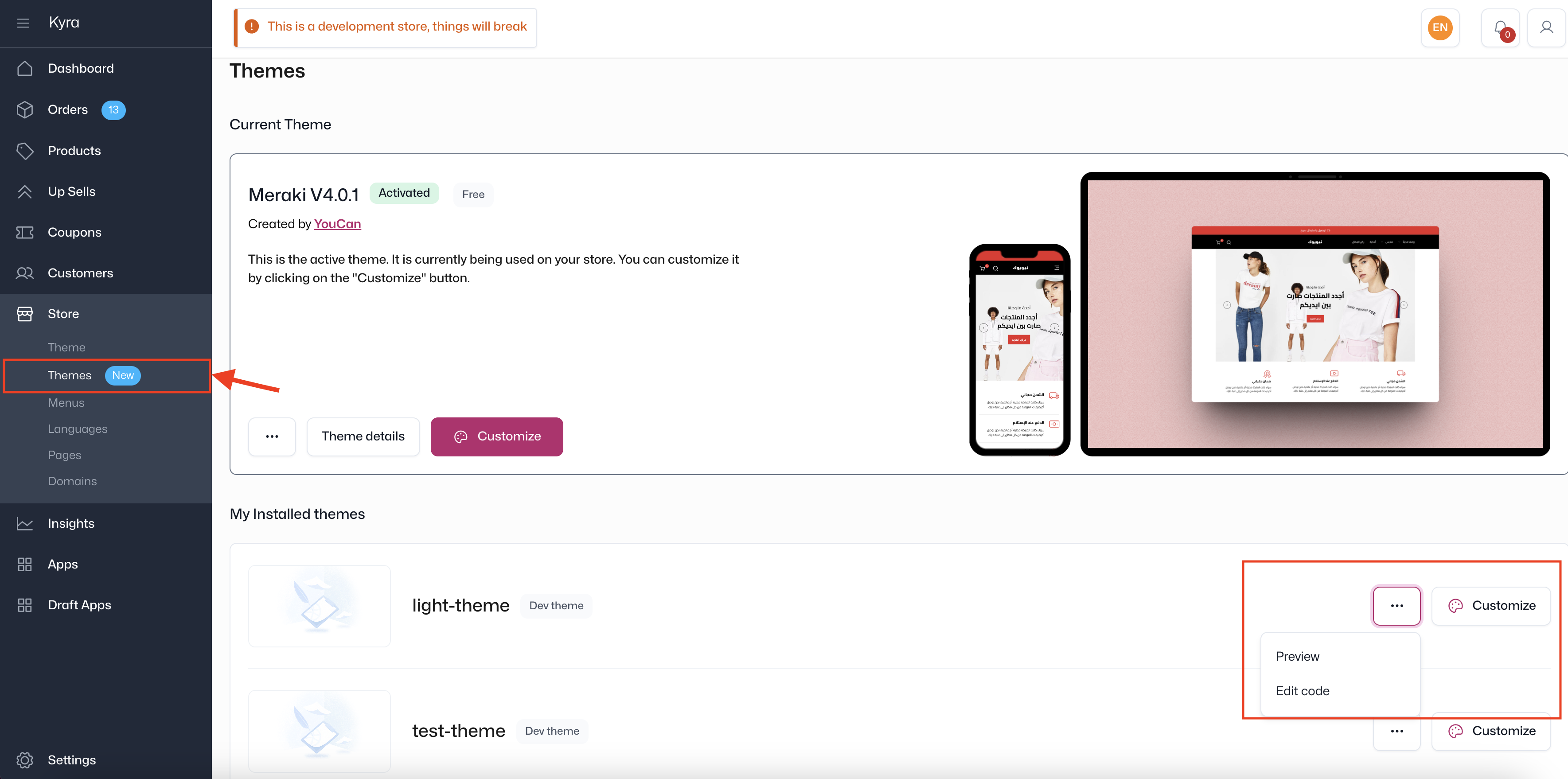
Password Protection
If the store is restricted, refer to the Password Protection Instructions to gain access.
This process helps you evaluate how your developments will appear and function for sellers and their customers.